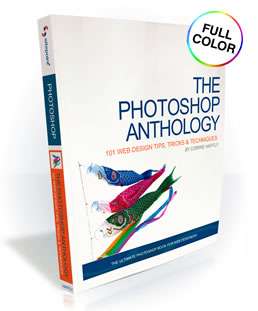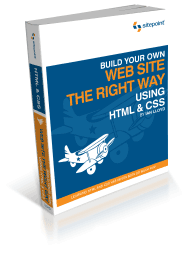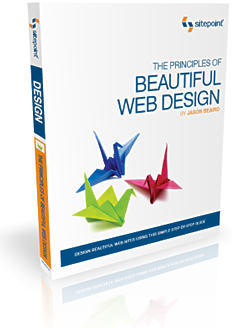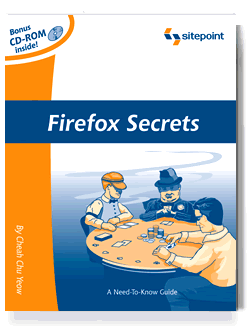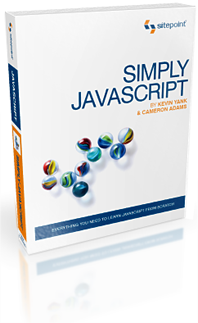Wednesday, April 30, 2008
A template is layout and is divided it into zones, in the pre-design phase before production. There are:
- Header
- Footer
- Left
- Right
- Center
- entry tags,
- catalog tags,
- menu,
- drawings,
- info blocks,
- info boxes,
- ...
All the parameter used in the layout are pre-designed or configured prior to the production started (step 1). Those parameter of configuration should not be touched during step 6 of production content fill. Since we have never established this rule before, we will pay more attention in following this guideline.
As a reminder, let me list the 9 steps of website order fulfillment (production) process:
2. create menu (site map structure)
3. match the site color style
4. create baseline repository,
5. each staff check out their designated pages
6. content fill:
7. check in
8. QA
9. publish (release)
The content fill are executed with multi-staff in parallel
- match the info box color
- modify the info block placement, size, layout
- match/place the entry tags
- header/footer